Oh No.
OH YES.
This project is open for anyone that's including those who have low end systems (I've been testing this with an Intel Atom).
You won't be doing any avi dumping.
For those that don't know all PCSX-RR TASes are using the TAS Sound Plugin.
Now for some games this is fine and works perfectly for others well they have some
very broken samples.
Files for PCSX-RR:
- PlayStation Bios (SCPH1001 most cases, see the
Sync Notes for those failing to sync.)
-
All 51 PCSX-RR TASes in a single zip file.
-
Pete's Soft Driver 1.54 (If you're doing the Oddworld Series) -- If this doesn't sync try
Pete's Soft Driver 1.41 as I haven't actually checked.
-
The files that comes with PCSX-RR (minus pcsx-rr)
-
Eternal SPU Plugin 1.41
Now the steps are simple.
You want to follow
these instructions here written up by feos.
For GPU Plugin settings just have everything pretty much unchecked and use windowed mode. DON'T ENABLE FRAME SKIPPING.
If you are having trouble getting a game to even sync in the first place I have created
Sync Notes for some of the TASes that I've already gone through.
Most of them should just be straightforward of load and done.
This is all for the cases when you hit Step 13 in the Resync Process.
I recommend heavily to make a copy of that pxm folder it made for worst case scenario (it fails to resync)
I also want you to create two lua files, one called "spuTAS.lua" and the other "eternalTAS.lua" with this information:
Download spuTAS.luaLanguage: lua
while true do
emu.frameadvance()
pcsx.switchspu("spuTAS.dll")
os.exit()
end
Download eternalTAS.luaLanguage: lua
while true do
emu.frameadvance()
pcsx.switchspu("spuEternal.dll")
os.exit()
end
Note: We're going for quick and painless. Not streamlined.
With that done you'll also need two batch files.
I recommend naming them spuTAS.bat and eternalTAS.bat and have this information:
Download spuTAS.batLanguage: batch
pcsx -runcdbios -lua spuTAS.lua
pcsx -lua detectCheckpoint.lua
spuTAS.bat
Download eternalTAS.batLanguage: batch
pcsx -runcdbios -lua eternalTAS.lua
pcsx -lua synchCheckpoint.lua
eternalTAS.bat
Your folder should hopefully looks like this when you're ready to go:
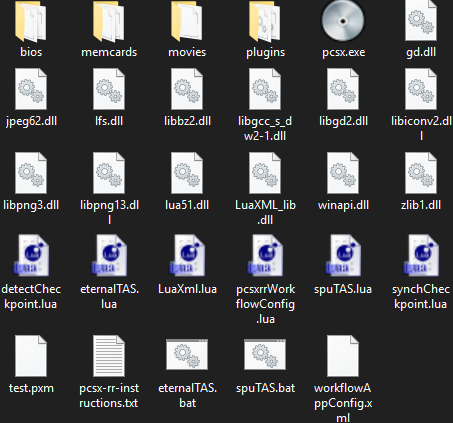
Load up spuTAS.bat first and wait for "Now awaiting for any incoming desync."
When this message appears load eternalTAS.bat and then sit back and watch it crash 50 million times while you have a nice tea or something.
Once done check if it synced through. Some games will fail, it's okay you can try again or move on and mention what failed.
Zip up that pxm folder and link it back here.
---
And if anyone's daring enough to do
Breath of Fire III, I've done the
first half of the process.
As a note I have hit a game case where the process outright fails (both manually and automatically) mainly due to either the game or pcsx-rr not liking it. If you want to try this it's
[2315] PSX Ehrgeiz: God Bless the Ring "Quest Mode" by sparky in 03:51.77
---
Help! My synchCheckpoint is getting stuck at frame 200000!
Open up pcsxrrWorkflowConfig.lua and go to line 84 for "hashFrameSplit" change the 200000 to the next number over.
For example:
Croc 100% is 282926 frames so I made the hashFrameSplit 300000 and it worked.


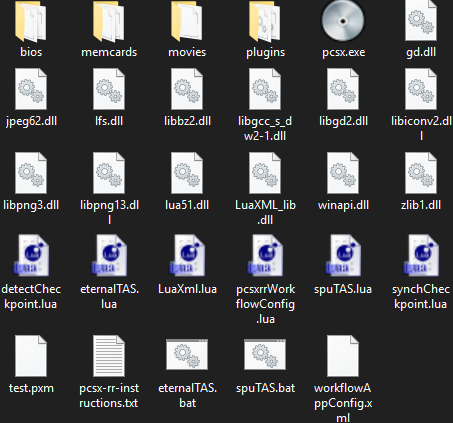 Load up spuTAS.bat first and wait for "Now awaiting for any incoming desync."
When this message appears load eternalTAS.bat and then sit back and watch it crash 50 million times while you have a nice tea or something.
Once done check if it synced through. Some games will fail, it's okay you can try again or move on and mention what failed.
Zip up that pxm folder and link it back here.
---
And if anyone's daring enough to do
Load up spuTAS.bat first and wait for "Now awaiting for any incoming desync."
When this message appears load eternalTAS.bat and then sit back and watch it crash 50 million times while you have a nice tea or something.
Once done check if it synced through. Some games will fail, it's okay you can try again or move on and mention what failed.
Zip up that pxm folder and link it back here.
---
And if anyone's daring enough to do 












