Hello again :-)
I just come back here, because I succeeded in my goal to reproduce the "None" filter and the "Clean" filter of Sonic Mania with a great help from a guy on the Doom9's Forum :-D
I just failed in the 1080p resolution in fullscreen :-(
I don't know what algorithm the game uses to put the picture in fullscreen, but it's more precise than a PointResize filter and a lot less blurry than with a LanczosResize filter (
don't forget than the picture has to be streched a bit).
But for the picture scaled 1X, 2X and 3X, it works and the "None" filter is applied in the exact same way !
The "Clean" filter is only available with the 3X scaling in-game, but it's the same principle.
Here is my source image (that I still found on internet, because the filters are active in-game) :

A screenshot in-game that I took in
windowed mode with window size 3X and the "None" filter (edit : it shouldn't be blurry) :

And the
"None" filter that I reproduce with an AviSynth script :

Language: AviSynth
A=Imagesource("H:\source image.png",end=0).convertToRGB24
A=A.PointResize(1272, 720)
## None Filter
x = 1.0
y = 0.0
OP= 0.25
B=PointResize(A,A.Width,A.Height,-x,-y,A.Width,A.Height)
A.Overlay(B,Opacity=OP)
A=Last # Make A as above
x = 0.0
y = 1.0
OP= 0.25
B=PointResize(A,A.Width,A.Height,-x,-y,A.Width,A.Height)
A.Overlay(B,Opacity=OP)
Screenshot in-game windowed mode 3X with the "Clean" filter :
 The "Clean" filter reproduced with an AviSynth script :
The "Clean" filter reproduced with an AviSynth script :

Language: AviSynth
A=Imagesource("H:\source image.png",end=0).convertToRGB24
A=A.PointResize(1272, 720)
## Clean Filter
x = 1.0
y = 0.0
OP= 1.0/3.0
B=PointResize(A,A.Width,A.Height,-x,-y,A.Width,A.Height)
A.Overlay(B,Opacity=OP)
A=Last # Make A as above
x = 0.0
y = 1.0
OP= 1.0/3.0
B=PointResize(A,A.Width,A.Height,-x,-y,A.Width,A.Height)
A.Overlay(B,Opacity=OP)
But what's really interesting is this game is the "Fullscreen mode". I would even say that it is amazing, because I totally failed to try to recreate it !
Indeed, it looks like if there wasn't any interpolation to display the picture !

I tried with a PointResize filter, but it didn't match :

Here is the image in-game zoomed :
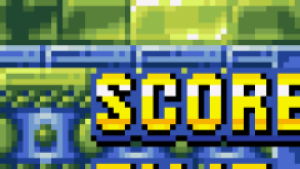
And my reproduction with the PointResize filter :
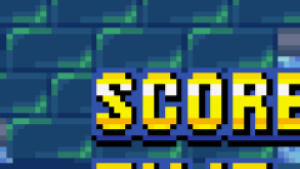
But as you can see, it's less accurate...
You can even try with a LanczosResize filter, it will look blurry and inaccurate.
But the most interesting thing about the game, to return to the subject of the thread, is that the picture has in addition to be stretched a bit, because the aspect ratio of the game isn't a perfect 16:9 AR.
So, could somebody explain to me how the developers did to create this miracle ? :-P
I'm really interested, because it looks like a perfect solution ! :-)
It's good to scale the image by a non integrer number and to display the image with another aspect ratio apparently.
Bonus :
Super Metroid with a Simple 3X filter only :

Super Metroid 3X with the "None" filter of Sonic Mania (it's wrong, because it already wasn't correct in Sonic Mania on my desktop PC) :
 Note :
Note :
You just need to put this at the beginning of the script :
Language: AviSynth
A=A.PointResize(768, 672)
The rest is always the same.
Super Metroid 3X with the "Clean" filter of Sonic Mania :

I find this really interesting ! :-)
Personnally, it's the "Clean" filter that I prefer !
Edit : You were right Aktan, the picture shouldn't be blurry with the filter on "None", even with the windowed mode. Because on my laptop, I didn't notice any blur in Sonic Mania with no filter. So there is a strange problem with Sonic Mania on my desktop PC with the filter on "None" in the windowed mode.

















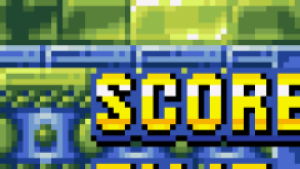
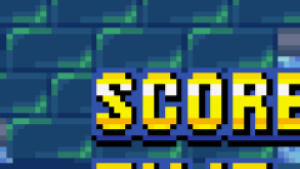





 Test 1: Do we need to convert from RGB to YV24 to YV12 to preserve quality, versus converting directly from RGB to YV12?
The script has had this "double" conversion for some time now, and Aktan recalls that it was likely originally done because there was a bug in AviSynth that caused direct conversions to YV12 (4:2:0) to either ignore parameters, or suffer some other type of quality loss. There is mention of an issue that sounds quite similar in official Avisynth documentation on this page:
Test 1: Do we need to convert from RGB to YV24 to YV12 to preserve quality, versus converting directly from RGB to YV12?
The script has had this "double" conversion for some time now, and Aktan recalls that it was likely originally done because there was a bug in AviSynth that caused direct conversions to YV12 (4:2:0) to either ignore parameters, or suffer some other type of quality loss. There is mention of an issue that sounds quite similar in official Avisynth documentation on this page:  RGB -> YV24,Point -> YV12,Point
RGB -> YV24,Point -> YV12,Point
 XORing these planes together in Paint.net yields a uniformly black (0,0,0) image, meaning that the planes are identical, and the trip through YV24 did not make a difference.
Let's test the internal order of operations of the convert functions to ensure that the transfer function is performed first, then resizing.
XORing these planes together in Paint.net yields a uniformly black (0,0,0) image, meaning that the planes are identical, and the trip through YV24 did not make a difference.
Let's test the internal order of operations of the convert functions to ensure that the transfer function is performed first, then resizing.
 RGB -> YV12,Lanczos
RGB -> YV12,Lanczos
 XORing these planes together in Paint.net yields a uniformly black (0,0,0) image, meaning that the planes are identical, and that converting directly to YV12 preserves the desirable order of operations.
Test 2: Increasing bit depth prior to color space conversion, dithering, and other assorted goodies courtesy of Aktan.
Aktan provided a technique for colorspace conversion that might improve accuracy:
XORing these planes together in Paint.net yields a uniformly black (0,0,0) image, meaning that the planes are identical, and that converting directly to YV12 preserves the desirable order of operations.
Test 2: Increasing bit depth prior to color space conversion, dithering, and other assorted goodies courtesy of Aktan.
Aktan provided a technique for colorspace conversion that might improve accuracy:
 Code with optional conversion to YUV444 enabled:
Code with optional conversion to YUV444 enabled:
 XORing these planes together shows that they are identical, so the trip to 444 (as with the previous test) appears unnecessary.
Here is the full image using Aktan's method:
XORing these planes together shows that they are identical, so the trip to 444 (as with the previous test) appears unnecessary.
Here is the full image using Aktan's method:
 Here is the full image, converted directly to YV12 with Lanczos:
Here is the full image, converted directly to YV12 with Lanczos:
 Here is the XOR of these two images:
Here is the XOR of these two images:
 Very unsurprisingly they are different (there is dithering going on). No conclusion, subjective difference would have to be examined. Take the two images into paint.net, put them on separate layers, and switch between them if you want to try to determine which is subjectively better.
Very unsurprisingly they are different (there is dithering going on). No conclusion, subjective difference would have to be examined. Take the two images into paint.net, put them on separate layers, and switch between them if you want to try to determine which is subjectively better.
 YV12, Point
YV12, Point

 YV12, Lanczos
YV12, Lanczos

 Aktan's Method, Point
Aktan's Method, Point

 Aktan's Method, Lanczos
Aktan's Method, Lanczos

 After doing this, I realize that this game as probably a bad pick for this because it's dark and kind of dull. For this type of content (full 3D), the differences between point and lanczos sampling is nearly indistinguishable to me. Aktan's method vs straight to YV12 has differences that are a little more different though - if you zoom in a LOT, you can see that there seems like a very slight increase in contrast for the strictly YV12 route, vs smoother gradients in Aktan's (expected because of dithering). The difference is very small though and you've gotta squint.
I think that this sampling may have a bigger effect for pixel-y games. Anyone want to recommend a 2D, 512px mode PS1 game? Someone should test A2600.
After doing this, I realize that this game as probably a bad pick for this because it's dark and kind of dull. For this type of content (full 3D), the differences between point and lanczos sampling is nearly indistinguishable to me. Aktan's method vs straight to YV12 has differences that are a little more different though - if you zoom in a LOT, you can see that there seems like a very slight increase in contrast for the strictly YV12 route, vs smoother gradients in Aktan's (expected because of dithering). The difference is very small though and you've gotta squint.
I think that this sampling may have a bigger effect for pixel-y games. Anyone want to recommend a 2D, 512px mode PS1 game? Someone should test A2600.